How to format my USB stick according to its use
Depending on your needs you can format your storage device with the file system of your choice (NTSF, exFAT, FAT32, HFS+, ...).
If you need to copy files larger than 4GB, you will need to format your storage device with a file system other than FAT32. To help you select the file system that best suits your needs, please see the table below:
| File system | Windows Compatibility | MacOS Compatibility | Maximum file size |
| FAT 32 | Reading / Writing | Reading / Writing | 4 GB |
| NTFS | Reading / Writing | Read only | No limit on USB drives |
| exFAT | Reading / Writing | Reading / Writing | No limit on USB drives |
| HFS+ ( MacOS Extended ) | Not compatible | Reading / Writing | No limit on USB drives |
The exFAT file system remains the most versatile with newer devices. Sometimes the exFAT file system does not work with older game consoles or Android devices. Please consult the documentation of your devices for this.
I. Formatting a storage device in Windows 10
1. Right click on « Start » on the right side of the taskbar and then click on « File Explorer ».
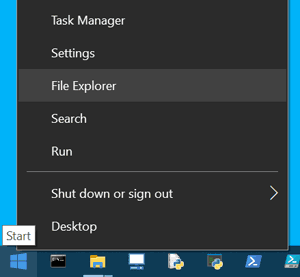
2. Right click on the drive you want to format and then click on « Format ».
3. Select the « File System » (FAT32, NTFS or exFAT) that best suits the usage of your storage device, then click the "Start" button. Before clicking Start you can change the name of the USB drive in the « Volume Name » field.
Warning : To format a disk of more than 32 GB in FAT32 under Windows you need to use a formatting software, for example GuiFormat which is available on the internet by doing a simple search on a WEB browser. Otherwise you can also format the USB stick under MacOS or Linux (there is no FAT32 limitation on these two OS).
II. Format storage device in MacOS X
1. Open the « Utilities » folder with the keyboard shortcut Shift + Command + U  , then click on « Disk Utility ».
, then click on « Disk Utility ».
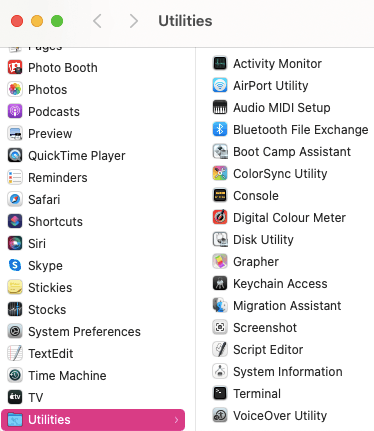
2. Click on the Name of your storage device in the left column
then click on Delete.
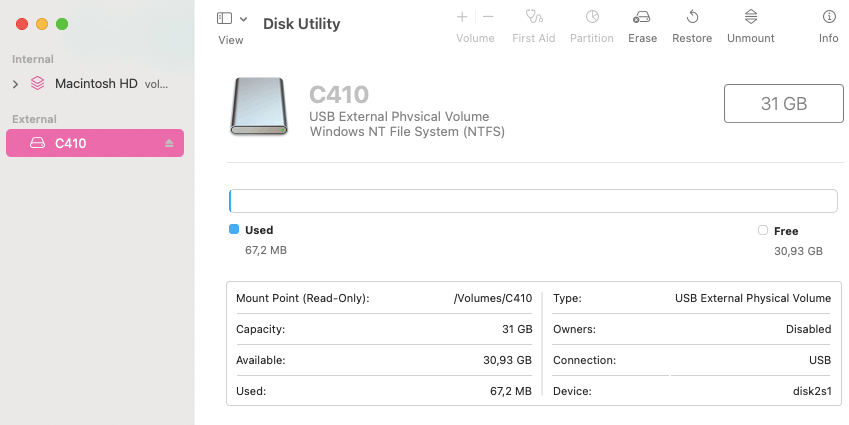
3. Select the File System (exFAT, MS-DOS, Mac OS etandu) by clicking the « Format: » field. You can also change the name of your storage device in the « Name: » field and then click the « Delete » button to start formatting the USB SSD.

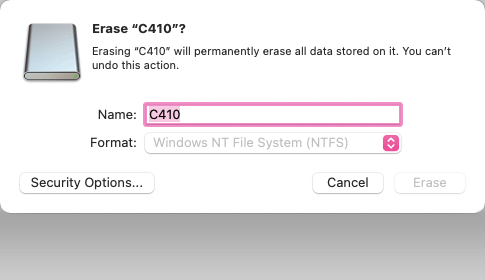
What is the usable capacity of my USB stick
There is always a small difference between the memory capacity displayed on the package and the one displayed on a computer. There are two reasons for this:
I. Part of the memory of the USB stick is reserved by the system for its own operation.
This represents about 3% of the initial capacity of the USB stick.
Example:
A 32 GB USB stick contains 32,000,000,000 bytes
32,000,000,000 - 3% = 31,000,000,000 = 31 GB after formatting the USB stick
Depending on the type of formatting (file system) the difference will be more or less for the same USB stick.
See screenshots below*
II. Difference in the mode of calculation between human and computer :
The memory capacity of the USB sticks is always indicated in the decimal system respecting the units of the International System (SI), this applies to the packaging, product sheets, and websites of the USB sticks.
1 GB = 109 bytes = 1 000 000 000 bytes = 1 billion bytes
However, computers do not work with the decimal system as humans do, but with the binary system. In the binary system the unit is the GiB and not the GB.
1 GiB = 230 bytes = 1 073 741 824 bytes
Example:
A 32 GB USB flash drive with 31 GB free after formatting, or 31,000,000,000 bytes.
If we convert this value in GB: 31 000 000 000 / 1 000 000 000 = 31 GB
If we convert this value in GiB: 31 000 000 000 / 1 073 741 824 = 28.8 GiB
So 31 GB = 28.8 GB
III. To display the capacities of the USB flash drives some OS (Operating System) display GB and others GiB.
Warning! Windows is an OS that does not respect the International System (IS).
In Windows the value of the memory capacities is displayed in binary (GiB) but the unit of capacity is displayed in Decimal (GB). This unit error can mislead the unsuspecting user because it generates a capacity difference of about 7%.
Windows rounds values to the tenth (one digit after the decimal point at most). Therefore: the values displayed in Windows should be 31 GB or 28.8 GiB but not 28.8 GB*.
Capacity : 30 985 420 800 bytes 28,8 GB (31 GB ou 28.8 GiB)
Under MacOS the values and the unit of the memory capacities are in decimal. Apple respects the International System (SI).
Apple rounds the values to the hundredth (two digits after the decimal point at the most).
Therefore: the value displayed in MacOS is 31 GB*.
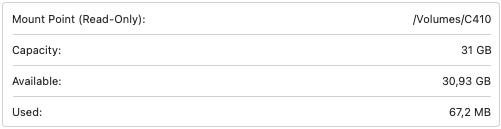
IV. Value table
| Gross Capacity in GB ( Values displayed on packaging) | Capacity in GiB After formatting (Values displayed under Windows GB) |
| 8 GB | 7.2 GiB |
| 16 GB | 14.4 GiB |
| 32 GB | 28.8 GiB |
| 64 GB | 57.6 GiB |
| 128 GB | 115.2 GiB |
| 256 GB | 230.4 GiB |
| 512 GB | 460.8 GiB |
The values below are given as an indication and may vary depending on the USB key and the type of formatting
*All the screenshots on this page were taken with the same 32 GB USB key.
How many files can I save on my USB stick
The table below indicates the maximum number of files that can be stored on a storage device depending on the type of file and the memory capacity of the device.
Warning, the values indicated in the table are given as an indication and can vary according to the compression rate of the Multimedia files (video, image, sound) or according to the contents of the file (Word, Excel, ...).
| Type of file | Average file size | Capacity of the storage device | ||||||
|---|---|---|---|---|---|---|---|---|
| 16 GB | 32 GB | 64 GB | 128 GB | 256 GB | 512 GB | 1 TB | ||
| Video 1080p Light (HD) | 4 GB | 4 | 8 | 16 | 32 | 64 | 128 | 250 |
| Video 1080p (HD) | 10 GB | 1 | 3 | 6 | 12 | 25 | 51 | 100 |
| Video 2160p Light (4K) | 5 GB | 3 | 6 | 12 | 25 | 51 | 102 | 200 |
| Video 2160p (4K) | 50 GB | 0 | 0 | 1 | 2 | 5 | 10 | 20 |
| Music MP3 128 Kbit/s | 4 MB | 4'000 | 8'000 | 16'000 | 32'000 | 64'000 | 128'000 | 250'000 |
| Music MP3 320 Kbit/s | 10 MB | 1'600 | 3'200 | 6'400 | 12'800 | 25'600 | 51'200 | 100'000 |
| Music FLAC | 25 MB | 640 | 1'280 | 2'560 | 5'120 | 10'240 | 20'480 | 40'000 |
| 100 MB | 160 | 320 | 640 | 1'280 | 2'560 | 5'120 | 10'000 | |
| Optimized PDF | 5 MB | 3'200 | 6'400 | 12'800 | 25'600 | 51'200 | 102'400 | 200'000 |
| 20 Mpixel photo | 5 MB | 3'200 | 6'400 | 12'800 | 25'600 | 51'200 | 102'400 | 200'000 |
| 20 Mpixel RAW photo | 50 MB | 320 | 640 | 1'280 | 2'560 | 5'120 | 10'240 | 20'000 |
| Word / Excel | 500 Kb | 32'000 | 64'000 | 128'000 | 256'000 | 512'000 | 1'024'000 | 2'000'000 |
How to get the best performance from my USB stick
Optimize the performance of your USB storage device.
a) There are 5 different types of USB ports:
- USB 2.0: Actual speed up to 40 MB/s
- USB 3.2 Gen1: Actual speed up to 500 MB/s
- USB 3.2 Gen2: Real speed up to 1000 MB/s = 1 GB/s
- USB 3.2 Gen2x2 : Real speed up to 2000 MB/s = 2 GB/s
- USB 4.0: Real speed up to 4000 MB/s = 4 GB/s
Whenever possible, select a USB port that has better or equal performance to the storage device.
b) The size of the files has an influence on the writing speed.
For the same amount of data a single file is faster to copy than several small files.
If you can, create an archive of your small files to copy them as a single block to the storage device, this can speed up the transfer.
Moreover, Windows is able to open a compressed file in a zip archive without unpacking the whole archive.
Compressing your data also optimizes the free space on your storage device, because compressed files take up less space.
For this you can use a utility such as: 7zip, Winzip or others.
c) If you use an extension cable or a USB HUB, make sure that these accessories are of the same USB version as the computer's USB port.
Example: If you use a USB 2.0 HUB on the USB 3.2 port of a computer, the speed will be limited to that of the USB 2.0 HUB, i.e. 40 MB/s.
How to secure data on my USB Flash drive
Data backup and encryption.
You can be confronted with a loss, a breakage, a breakdown, a theft or a bad manipulation of your storage device. For these five reasons we advise you to secure your data.
- Back up your data regularly. You can do a simple copy/paste of your data to another memory device. If you have a lot of data to back up regularly, opt for a synchronization software or backup software.
- Always eject the storage device before disconnecting it from the USB port. In Windows, in the file explorer, right-click on the USB drive and click on Eject. Under Mac drag the drive displayed on the desktop to the trash.
- Encrypt your data so that it cannot be read if your storage device is lost or stolen. The Emtec B120 has encryption software pre-installed for Windows and Mac.
Are EMTEC USB keys Bootable
Yes, EMTEC keys are bootable.
You can make your USB key bootable via a utility, see some examples below:
- Install Windows on a PC by booting from your EMTEC USB key.
Your EMTEC USB key is compatible with the Microsoft MediaCreationTool utility see link below
https://support.microsoft.com/en-us/windows/create-installation-media-f…
- Use your Emtec USB stick to install or run LINUX on a PC.
You have to download the ISO file of your linux distribution (Ubuntu, fedora, mint, ....)
Then download a utility to install your ISO on the EMTEC key.
There are several utilities that you can find by doing a simple search on the internet.
Example of utilities: Rufus, lili USB Creator, Ventoy (multiboot)
What to do if my USB flash drive malfunctions
1) My storage device does not appear in the file explorer:
- Check that the USB drivers are up to date on your PC
- Test the storage device on another USB port on the computer
- Test the storage device on another computer
- If you are using a USB HUB, we recommend that you connect it to an external 5V USB power supply as the HUB uses some of the power for its own operation.
If the problem is not with the computer, please return the USB flash drive to your dealer with proof of purchase so that it can be taken care of under warranty.
2) Reading or writing speed seems slow:
- Make sure that the storage device is connected to a fast USB port that matches the USB standard* of the storage device. It is recommended not to use USB 2.0 ports for fast data transfers.
- If you are using a HUB Check that the HUB and the computer's USB port are compatible with the USB* standard of the storage device
*USB standards:
- USB 2.0: Actual speed up to 40 MB/s
- USB 3.2 Gen1: Actual speed up to 500 MB/s
- USB 3.2 Gen2: Real speed up to 1000 MB/s = 1 GB/s
- USB 3.2 Gen2x2 : Real speed up to 2000 MB/s = 2 GB/s
- USB 4.0: Real speed up to 4000 MB/s = 4 GB/s
Check your computer's documentation to know the characteristics of your USB ports.
IMPORTANT : BUFFER MEMORY
If you use the storage device intensively with a large amount of data (several GB), you may saturate the memory buffers of the storage device, which will cause the storage device to slow down momentarily. To return to normal, leave the storage device plugged in for a few moments without writing data to it.