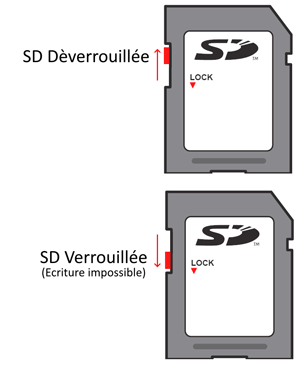How to choose my memory card according to its class
| ELITE GOLD | GAMING | SPEEDIN PRO | SPEEDIN PRO+ | ||
|---|---|---|---|---|---|
| CLASS | UHS-I U1 | UHS-I U3 V30 A1/A2 | UHS-I U3 V30 A1/A2 | UHS-II U3 V60 | UHS-II U3 V90 |
| CAPACITIES | 16GB - 128GB | 64GB - 512GB | 64GB - 1TB | 64GB - 256GB | 32GB - 256GB |
| CARD TYPE | SD - microSD | microSD | SD - microSD | SD | SD |
| BUS INTERFACE | Ultra High Speed I | Ultra High Speed I | Ultra High Speed I | Ultra High Speed II | Ultra High Speed II |
| READ SPEED* | 85 MB/s | 100 MB/s | 100 MB/s | 280 MB/s | 300 MB/s |
| WRITE SPEED* | 20 MB/s | 95 MB/s | 95 MB/s | 100 MB/s | 220 MB/s |
| VIDEO QUALITY | Full HD Videos HD Burst Mode | 4K UHD Videos | 4K UHD Videos | 4K/8K Videos 360°/VR | 4K/8K Videos 360°/VR |
| USAGE | Smartphones Action cameras Amateur Photography | Consoles Smartphones Tablets | Smartphones Drones Professional Photography | Pro cameras Pro relex/DSLR Expert photography | |
* Maximum «Up to» speed based on internal test on the largest capacity. Performance may vary depending on use and device
The Speed Class on SD/MicroSD cards is displayed as a logo, see table below
| Minimum Sequential Write Speed | Speed Classes | ||
|---|---|---|---|
| Speed Class | UHS Speed Class | Video Speed Class | |
| 90 MB/sec |  | ||
| 60 MB/sec |  | ||
| 30 MB/sec |  |  | |
| 10 MB/sec |  |  |  |
| 6 MB/sec |  |  | |
| 4 MB/sec |  | ||
| 2 MB/sec |  | ||
In addition to these Classes are the UHS (Ultra High Speed) specifications, whose data bus technologies allow a higher theoretical data rate, depending on the device using the card.
| Pin Layout | 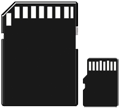 | 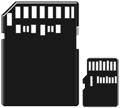 | |||
|---|---|---|---|---|---|
| SD Bus Interface | Hight Speed | UHS-I Hight Speed | UHS-II UHS-I Hight Speed | UHS-III UHS-II UHS-I Hight Speed | |
| Max. capacity | 2TB (exFAT) |  |  |  | 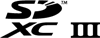 |
| 32GB (FAT32) |  |  |  | 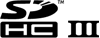 | |
| 2GB (FAT12/16) |  | ||||
| Max. speed | 25MB/s | 104MB/s | 312MB/s | 624MB/s | |
How to format my memory card according to its use
To format your SD or MicroSD card we advise you to use the SDCardFormatter utility
The Windows version can be downloaded from the following link:
https://www.sdcard.org/downloads/formatter/eula_windows/SDCardFormatterv5_WinEN.zip
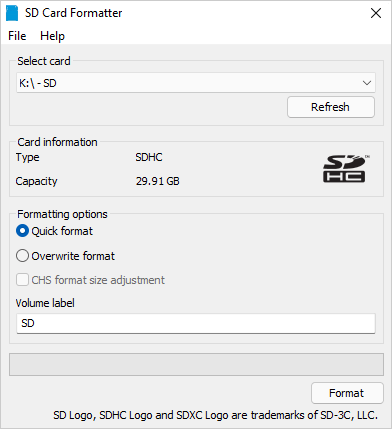
The MacOS version can be downloaded from the following link:
https://www.sdcard.org/downloads/formatter/sd-memory-card-formatter-for-mac-download/
What is the usable capacity of my memory card
There is always a small difference between the memory capacity displayed on the package and the one displayed on a computer. There are two reasons for this:
I. Une Part of the memory of the memory card is reserved by the system for its own operation. This represents about 3% of the initial capacity of the USB stick.
Example:
A 32 GB memory card contains 32,000,000,000 bytes 32,000,000,000 - 3% = 31,000,000,000 = 31 GB after formatting the memory card
Depending on the type of formatting (file system) the difference will be more or less for the same memory card. See screenshots below*
II. Difference in the mode of calculation between human and computer :
The memory capacity of the memory cards is always indicated in the decimal system respecting the units of the International System (SI), this applies to the packaging, product sheets, and websites of the memory cards.
1 GB = 109 bytes = 1 000 000 000 bytes = 1 billion bytes
However, computers do not work with the decimal system as humans do, but with the binary system. In the binary system the unit is the GiB and not the GB.
1 GiB = 230 bytes = 1 073 741 824 bytes
Example:
A 32 GB memory card with 31 GB free after formatting, or 31,000,000,000 bytes.
If we convert this value in GB: 31 000 000 000 / 1 000 000 000 = 31 GB
If we convert this value in GiB: 31 000 000 000 / 1 073 741 824 = 28.8 GiB
So 31 Gb = 28.8 Gb
III. To display the capacities of the memory card some OS (Operating System) display GB and others GiB.
Warning! Windows is an OS that does not respect the International System (IS).
In Windows the value of the memory capacities is displayed in binary (GiB) but the unit of capacity is displayed in Decimal (GB). This unit error can mislead the unsuspecting user because it generates a capacity difference of about 7%.
Windows rounds values to the tenth (one digit after the decimal point at most). Therefore: the values displayed in Windows should be 31 GB or 28.8 GiB but not 28.8 GB*.
Under MacOS the values and the unit of the memory capacities are in decimal. Apple respects the International System (SI).
The value displayed in MacOS is 31 GB*
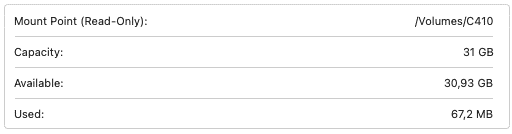
IV. Value table
| Gross Capacity in GB ( Values displayed on packaging) | Capacity in GiB After formatting (Values displayed under Windows GB) |
|---|---|
| 8 GB | 7.2 GiB |
| 16 GB | 14.4 GiB |
| 32 GB | 28.8 GiB |
| 64 GB | 57.6 GiB |
| 128 GB | 115.2 GiB |
| 256 GB | 230.4 GiB |
| 512 GB | 460.8 GiB |
The values below are given as an indication and may vary depending on the memory card and the type of formatting
*All the screenshots on this page were taken with the same 32 GB USB key.
How many files can i save on my memory card
The table below indicates the maximum number of files that can be stored on a storage device depending on the type of file and the memory capacity of the device.
Warning, the values indicated in the table are given as an indication and can vary according to the compression rate of the Multimedia files (video, image, sound) or according to the contents of the file (Word, Excel, ...).
| Type of file | Average file size | Capacity of the storage device | ||||||
|---|---|---|---|---|---|---|---|---|
| 16 GB | 32 GB | 64 GB | 128 GB | 256 GB | 512 GB | 1 TB | ||
| Video 1080p Light (HD) | 4 GB | 4 | 8 | 16 | 32 | 64 | 128 | 250 |
| Video 1080p (HD) | 10 GB | 1 | 3 | 6 | 12 | 25 | 51 | 100 |
| Video 2160p Light (4K) | 5 GB | 3 | 6 | 12 | 25 | 51 | 102 | 200 |
| Video 2160p (4K) | 50 GB | 0 | 0 | 1 | 2 | 5 | 10 | 20 |
| Music MP3 128 Kbit/s | 4 MB | 4'000 | 8'000 | 16'000 | 32'000 | 64'000 | 128'000 | 250'000 |
| Music MP3 320 Kbit/s | 10 MB | 1'600 | 3'200 | 6'400 | 12'800 | 25'600 | 51'200 | 100'000 |
| Music FLAC | 25 MB | 640 | 1'280 | 2'560 | 5'120 | 10'240 | 20'480 | 40'000 |
| 100 MB | 160 | 320 | 640 | 1'280 | 2'560 | 5'120 | 10'000 | |
| Optimized PDF | 5 MB | 3'200 | 6'400 | 12'800 | 25'600 | 51'200 | 102'400 | 200'000 |
| 20 Mpixel photo | 5 MB | 3'200 | 6'400 | 12'800 | 25'600 | 51'200 | 102'400 | 200'000 |
| 20 Mpixel RAW photo | 50 MB | 320 | 640 | 1'280 | 2'560 | 5'120 | 10'240 | 20'000 |
| Word / Excel | 500 Kb | 32'000 | 64'000 | 128'000 | 256'000 | 512'000 | 1'024'000 | 2'000'000 |
How to get the best performance from my memory card
To optimize the performance of your SD or MicroSD card, use a card reader with a data rate (data bus) greater than or equal to the maximum speed of the SD card.
SD and MicroSD card speeds are listed on the packaging or on our website.
Data bus speeds are indicated on the card reader or its documentation as HS or UHS logo. See below
- High Speed ( standard ) : 25 MB/s
- UHS-I : 104 MB/s
- UHS-II : 312 MB/s
- UHS-III : 624 MB/s
How to secure my data on the memory card
You can be confronted with a loss, a breakage, a breakdown, a theft or a bad manipulation of your storage device. For these five reasons we recommend that you secure your data.
1. Back up your data regularly. You can do a simple copy/paste of your data to another memory device. If you have a lot of data to back up regularly, opt for a synchronization software or backup software.
2. If you use your memory card in a USB card reader, eject the USB card reader before unplugging it from the USB port. In Windows, in the file explorer, right click on the USB card reader and click on Eject. On Mac, drag the drive displayed on the desktop to the trash.
Are EMTEC memory cards bootable
Yes, EMTEC memory cards are bootable:
1) EMTEC MicroSD or SD cards inserted in a USB card reader can be booted as an EMTEC USB key. See FAQ "Are EMTEC USB keys Bootable?
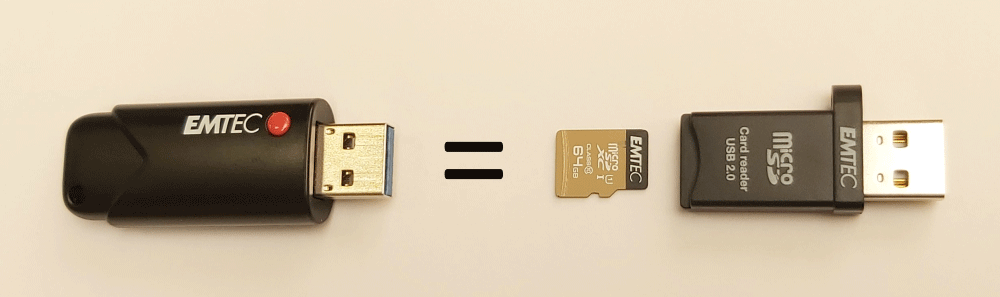
2) You can also boot directly to an SD or MicroSD card.
Example, on a nano computer like Raspberry PI:
You must download an image (ISO or IMG file) of the OS you want to run from your Raspberry PI. https://www.raspberrypi.com/software/operating-systems/
Then you have to download a utility to install your OS on the Emtec memory card. https://downloads.raspberrypi.org/imager/imager_latest.exe
What to do if my memory card malfunctions
1) My memory card does not appear in the file explorer when it is connected to the card reader integrated in the PC:
- Check that the card reader drivers are installed or updated on your PC.
- Test the memory card on another computer or on an external card reader (USB).
If the problem is not with the computer or the card reader, please return the memory card to your dealer with proof of purchase to be covered under warranty.
2) Reading or writing speed seems slow:
Check that your card reader allows the maximum speed of your memory card. Card reader speeds are indicated on the card reader or its documentation as HS or UHS logo. See below
- High Speed ( standard ) : 25 MB/s
- UHS-I : 104 MB/s
- UHS-II : 312 MB/s
- UHS-III : 624 MB/s
3) I can't write on my SD card
SD cards have a latch to protect them from being written to.
Check that the memory card is unlocked.